Google BigQuery lets you stream your event data by leveraging its streaming API. With this approach, you can insert data into BigQuery in near real-time and have it ready for analysis in no time.
RudderStack supports BigQuery Stream as a destination to which you can steam your event data seamlessly.
Getting started
First, check if your source platform is supported by BigQuery Stream by referring to the following table:
| Connection Mode | Web | Mobile | Server |
|---|---|---|---|
| Device mode | - | - | - |
| Cloud mode | Supported | Supported | Supported |
Once you've confirmed that the source platform supports sending events to BigQuery Stream, follow these steps:
- From your RudderStack dashboard, add the source. Then, select BigQuery Stream from the list of destinations.
- Assign a name to this destination and click Next. You should then see the following screen:
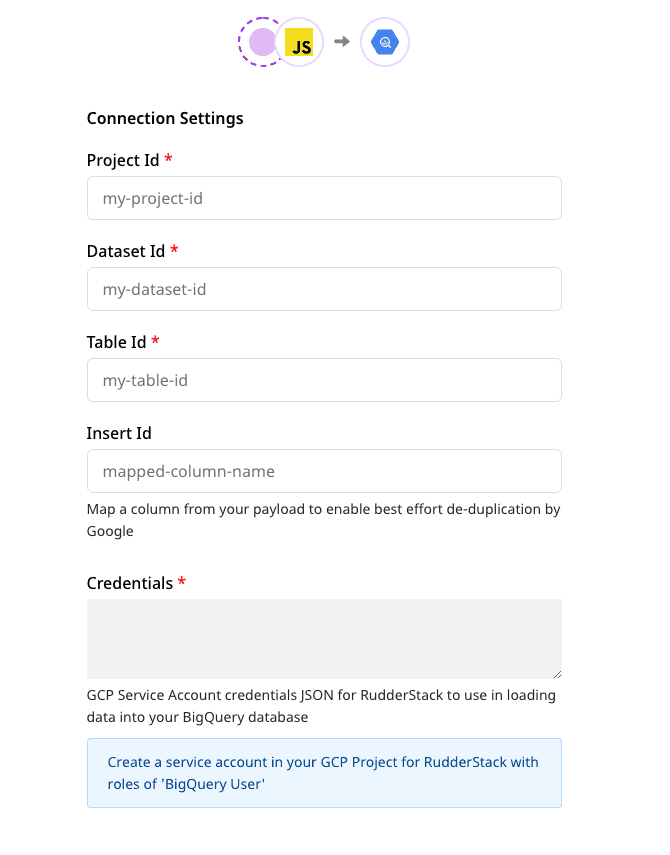
Connection settings
To configure BigQuery Stream as a destination in RudderStack, you will need to add the following fields in the dashboard:
- Project ID: Enter your BigQuery project ID here.
- Dataset ID: This is the ID of the project dataset for which you specified the Project ID above.
- Table ID: Provide the ID of the table into which you want to stream the event data.
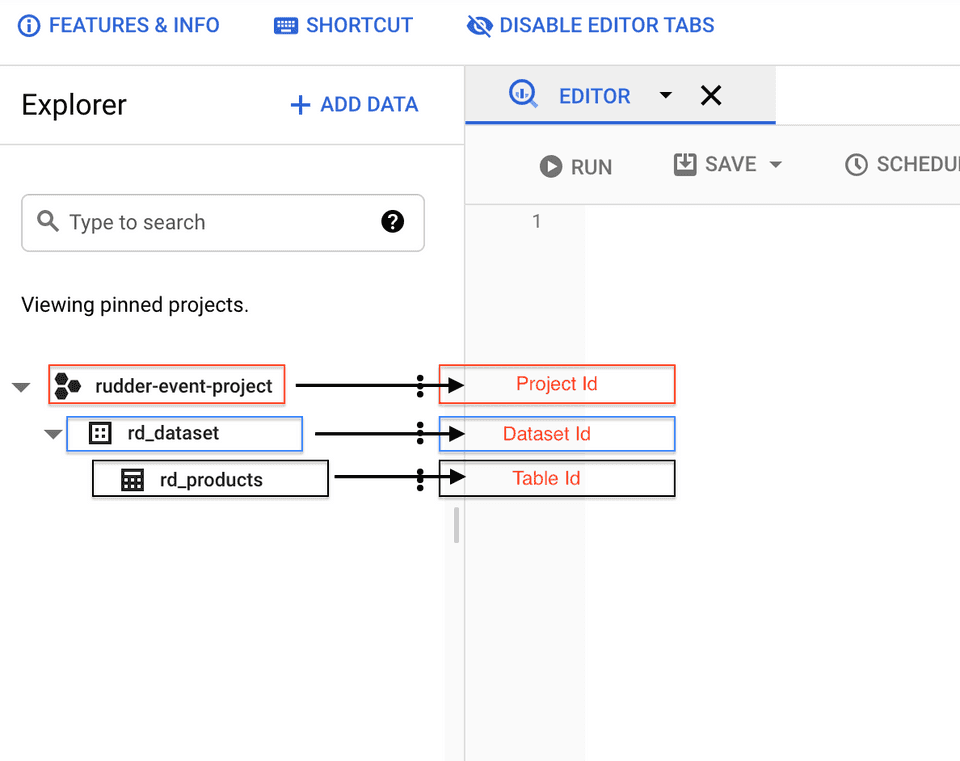
- Insert ID: This is an optional field. Enter the insert ID used by Google to de-duplicate the data sent to BigQuery.
For more information on the Insert ID, refer to the Insert ID section below.
- Credentials: Enter the contents of the credentials JSON you downloaded after creating your service account.
- Optionally, you can select a transformation to apply to the events before sending them to the destination. If you do not wish to apply any transformation, select No transformation needed and click Next to complete the setup.
Insert ID
Google leverages the insertId to de-duplicate the data sent to BigQuery. insertId is essentially an event property that uniquely identifies an event.
RudderStack currently supports only numeric or string values as insertId.
For more information on the de-duplication process in BigQuery, refer to this BigQuery documentation.
Use-case
Consider the following table schema:
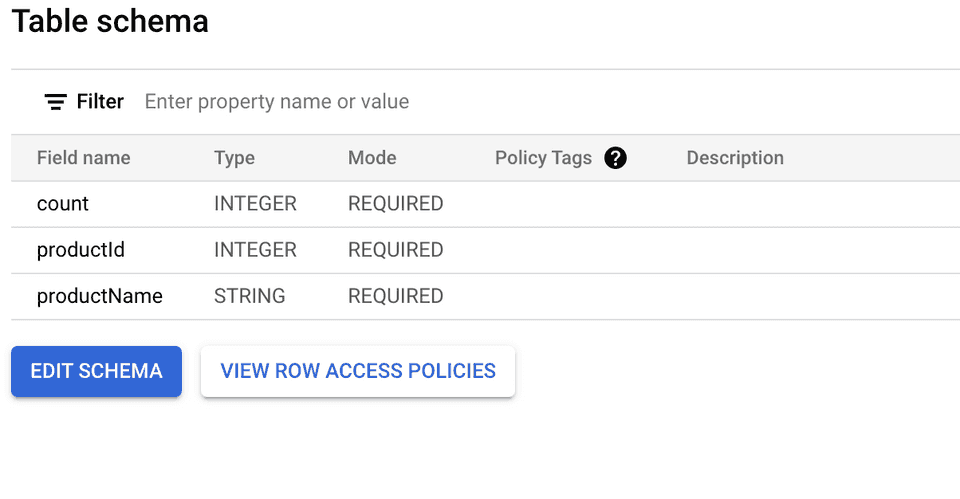
When sending anInsert Product event to BigQuery, the productId can be used to uniquely identify the product. Hence it can be passed as the insertId. BigQuery performs the de-duplication of the data based on this productId.
Sending events to BigQuery Stream
You can send only track events to BigQuery Stream via RudderStack. Also, RudderStack currently does not support batching these events.
track event payload format matches the table schema specified in the RudderStack dashboard.RudderStack currently does not support the templateSupportSuffix feature which creates a table schema during a streaming insert action.
Suppose you want to stream the events from your web source to BigQuery and the table schema in your BigQuery dataset is as shown:
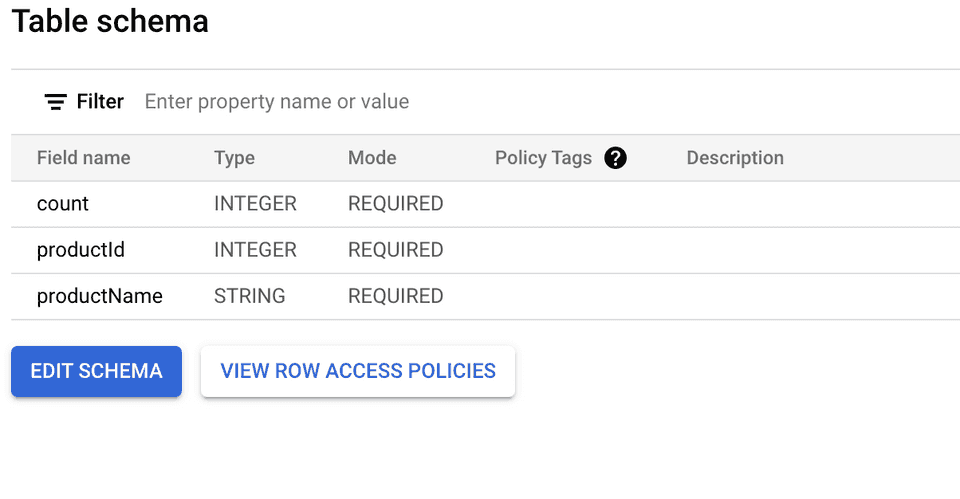
To successfully stream the events, the event tracked from your JavaScript SDK should look like the following:
rudderanalytics.track("event", { productId: 10, productName: `Product-10`, count: 12});Note that the track properties in the above payload match with the fields specified in your table schema. Once streamed, you can view this event in your BigQuery console by running the following SQL command :
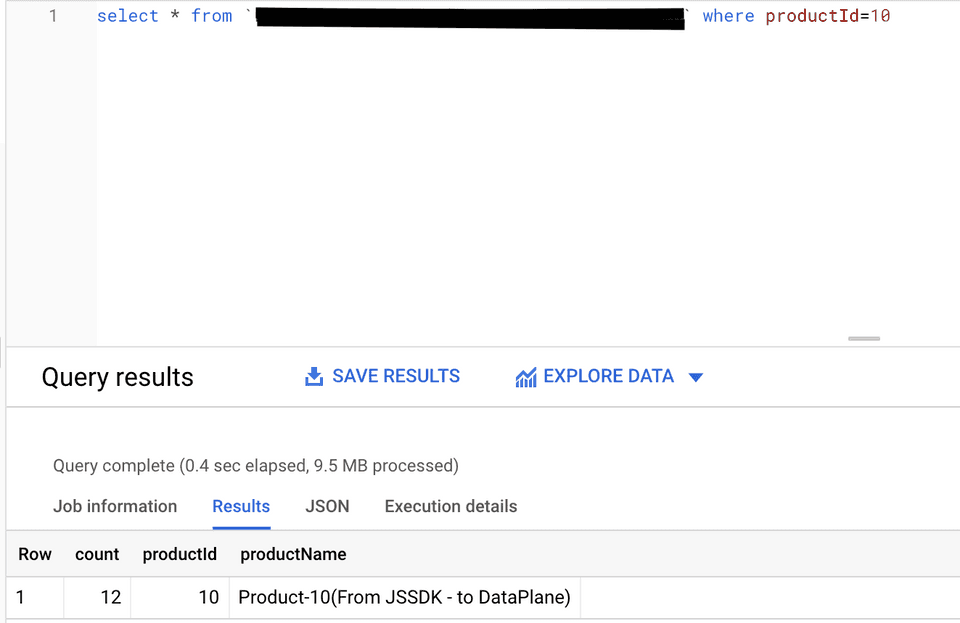
Creating a service account
To a create a service account from your Google Cloud Console, follow these steps:
In the left sidebar, go to APIs & Services > Credentials.
Then, click CREATE CREDENTIALS > Service account, as shown:
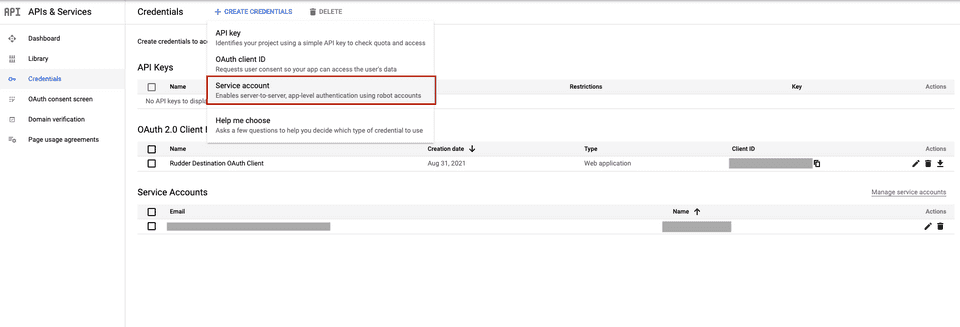
Enter the service account details and click CREATE AND CONTINUE.
In the Select a role field, search and select the BigQuery User role and click CONTINUE.
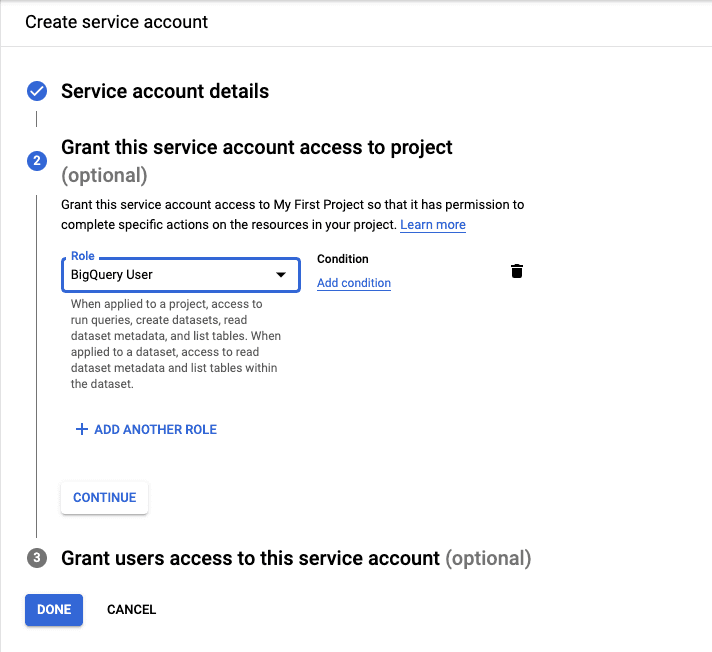
Click DONE to finish the setup.
Next, you need the service account credentials JSON required for RudderStack to send the data to BigQuery. To obtain this JSON, go to your service account.
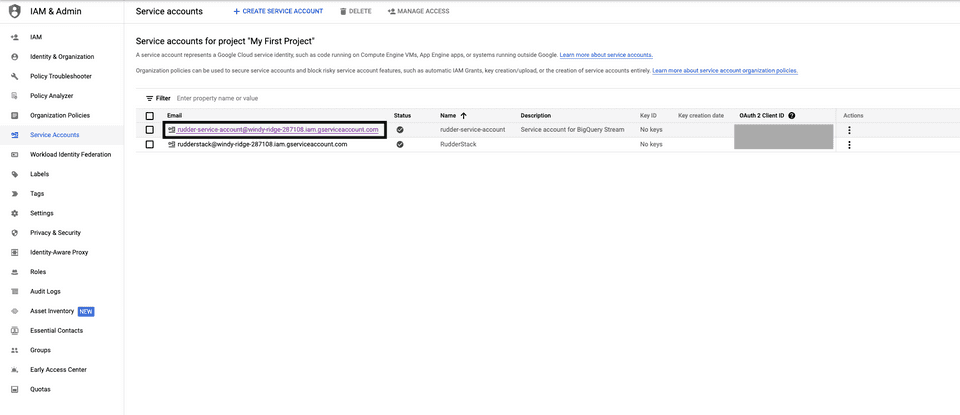
Then, go to KEYS > ADD KEY > Create new key.
Select the Key type as JSON and click CREATE.
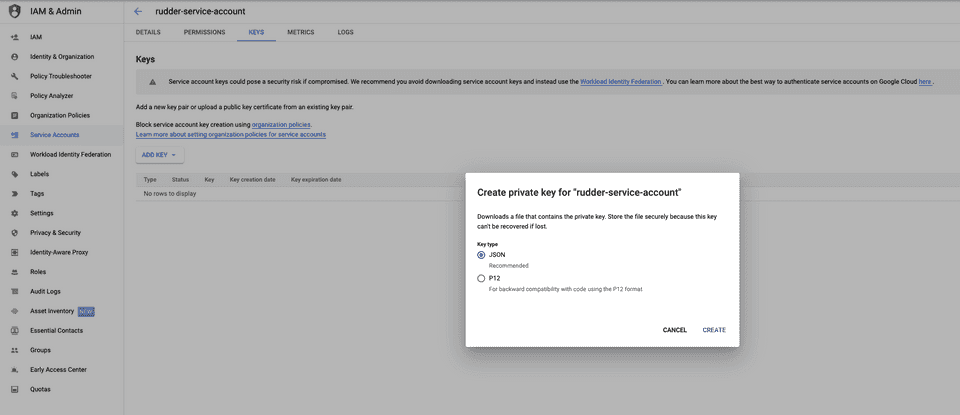
Your JSON key will be automatically downloaded. Copy and paste the contents of this JSON key in the Credentials field while configuring BigQuery Stream as a destination in RudderStack.
Dynamically configuring insertId via the event payload
If you want to dynamically configure insertId via the event payload, make sure that insertIdis column name present in your schema (or in the properties object in the event payload) used to uniquely identify an event.
Consider the following schema:
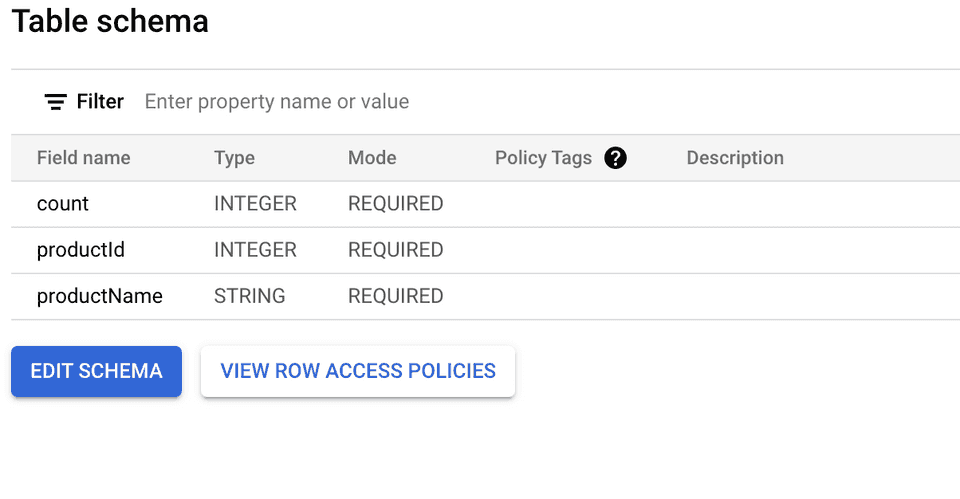
Suppose you have a dynamic configuration like {{ message.uniqueId || "productId" }} for the above schema. There are three cases to consider here:
Case 1: Unique ID is sent as a value which is not a key in the event properties
Consider the following payload:
{ "properties": { "productId": 212, "productName": "my product", "count": 24 }, ..., "uniqueId": <some_value> , ...}In the above case, de-duplication will not be applicable as the event properties do not contain <some_value> present in the payload.
Case 2: Unique ID is sent as a value which is a key in the event properties
Consider the following payload:
{ "properties": { "productId": 212, "productName": "my product", "count": 24 }, ..., "uniqueId": "productId", ...}In this case, de-duplication is applicable as RudderStack sends the productId value (212) as the insertId to Google.
Case 3: Unique ID is not sent in the event payload
Consider the following payload:
{ "properties": { "productId": 212, "productName": "my product", "count": 24 }, ...}In this case, de-duplication is applicable as RudderStack sends the productId value (212) as the insertId to Google.
If you use the dynamic destination configuration for insertId by passing a random value (e.g. 1234) in the above payload, de-duplication will not be applicable as the properties object does not contain the value 1234.
Troubleshooting
This BigQuery documentation lists the different errors you can possibly encounter while sending data to BigQuery Stream, along with the steps to troubleshoot and resolve them.
Contact us
For more information on the topics covered on this page, email us or start a conversation in our Slack community.